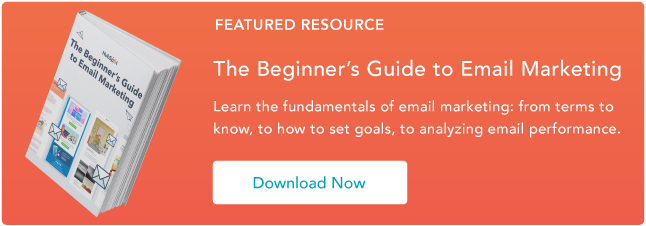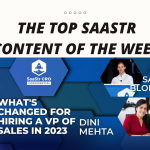- Like
- SHARE
- Digg
- Del
- Tumblr
- VKontakte
- Flattr
- Buffer
- Love This
- Save
- Odnoklassniki
- Meneame
- Blogger
- Amazon
- Yahoo Mail
- Gmail
- AOL
- Newsvine
- HackerNews
- Evernote
- MySpace
- Mail.ru
- Viadeo
- Line
- Comments
- Yummly
- SMS
- Viber
- Telegram
- JOIN
- Skype
- Facebook Messenger
- Kakao
- LiveJournal
- Yammer
- Edgar
- Fintel
- Mix
- Instapaper
- Copy Link
If you’re anything like me, a solid portion of your day is sifting through your inbox, sending emails to junk, and responding to time-sensitive emails.

Need some help managing it? We’ve got free email hacks that will help you better manage your inbox so you can focus on the important stuff.
1. Turn off your notifications or pause emails.
Other than social media, email is where most people get flooded with notifications. This can be one of the biggest blockers to productivity since your attention is being pulled elsewhere.
Solution? Simply turn off email notifications to focus on your more pressing tasks. Better yet, you can pause incoming emails from even showing up in your inbox – if your email provider allows it.
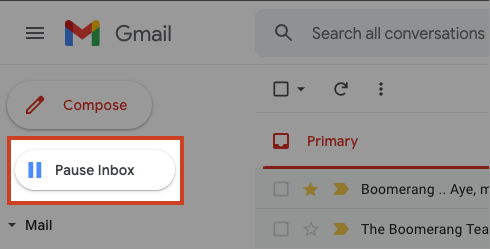
Outlook users can pause notifications through the Boomerang app and unpause when they’re ready to tackle them.
2. Block out times for batch email review.
Emails can come at all hours of the day and if you’re working with a team asynchronous, there are no off-hours.
So, instead of constantly checking your emails and responding to each one as it comes, set aside blocks of time during your day to review them.
This can be early morning, late afternoon, or whenever when you expect to have some downtime.
Pro-tip: Once you decide on this time block, add it to your calendar to avoid conflicts with other work activities.
3. Create templates.
You know how websites have FAQ sections? In our professional careers, we often communicate the same thing over and over to our clients, colleagues, and stakeholders.
To make this a bit easier, create templates to avoid starting from scratch every time you draft an email.
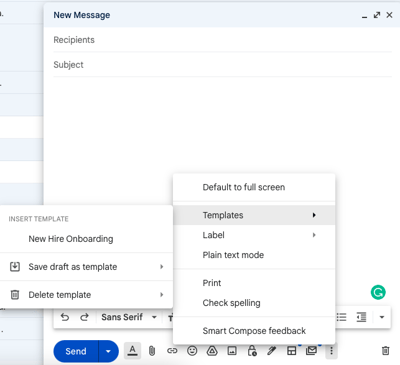
Your templates will be based on the questions you get most often, the phrases you use the most, and the messages you share the most. Things like:
- Cold emails
- Redirections to other teams
- Weekly team notifications
- OOO message
To set this up in Gmail, navigate to your settings, click on the Advanced tab, and click on “Enable” next to the Templates section. 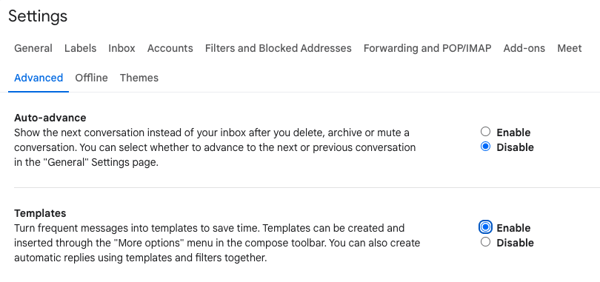
4. Create folders.
Organization is the ultimate key to productivity and emails often fall on the back burner. The irony is they tend to hold some of the most important information we use in our day-to-day.
Creating folders within your email will not only make things easier to find but also more manageable when prioritizing your emails.
For instance, you can create categories by:
- Priority (e.g. Action required, informational)
- Function (e.g. HR, Finance, Insurance)
- Teams (e.g. Leadership, direct reports, colleagues, etc)
5. Filter your incoming emails.
Why sort through emails when you can have your email provider do it for you automatically?
The filter feature – available through most email providers – allows you to sort, delete, flag, and forward emails.
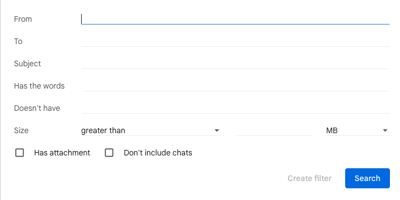
You can do so using the following information:
- Email addresses
- Words and/or phrases
- Subject line
- Attachment
Once you create the filter, you designate the automated follow-up action.
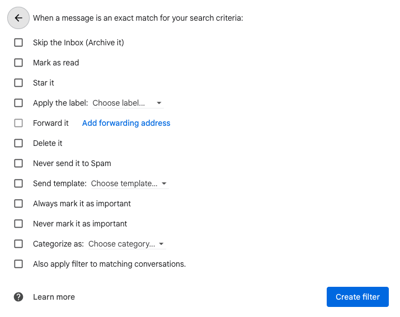
Use cases include adding emails from leadership to a specific folder, deleting junk mail, marking reminders as read.
6. Use an email scheduler.
Gone are the days of waking up at 6 a.m. just to send an email you couldn’t send at 10 p.m. last night when you drafted it.
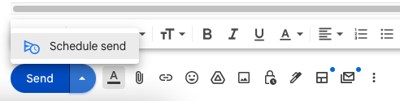
Some email providers allow you to schedule a date and time to send your email so you can set it and forget it – worry-free.
If your provider doesn’t have this feature, consider an extension like Boomerang, which you can integrate with your email to schedule emails.
7. Enable the “unsend” feature.
We all do it: Send an email then do the obligatory re-read of the email you already re-read five times before sending JUST in case – even though you can’t do anything about it. Until now.
Gmail and other email providers now allow you to unsend an email for a few seconds after you’ve clicked “Send,” just in case you spotted a mistake or simply changed your mind.
Pro-tip: Only add the recipients once your email is ready to go – this way, you’ll never send an unfinished email again.
8. Learn shortcuts.
Shortcuts allow you to complete your email tasks quickly without skipping a beat.
With email shortcuts, you can:
- Compose new emails.
- Add cc and bcc recipients.
- Insert links.
- Open spelling suggestions.
- Format text with bold, italic, underline, indents, and alignments.
- Archive emails
And that’s just to name a few. If there’s a feature you use often, there’s likely a shortcut to get you there with just one click or keystroke.
Of course, shortcuts will vary by provider and device. So before you start using them, make sure you’re using the right ones.
9. Unsubscribe.
If your inbox is anything like mine, there are a few thousand emails from brands you never interact with.
While deleting these emails is time-consuming, you can start decluttering your inbox by unsubscribing from emails you never read. Unfortunately, not all brands have disengagement workflows that will automatically remove you from a reading list.
In this case, you’ll have to manually unsubscribe yourself. Trust me, your future self will thank you.
10. Get a grammar browser extension.
Most of us draft emails directly from the “New Draft” box. However, that strategy comes with some risks – namely misspelling or awkward phrasing.
Apps like Grammarly will serve as proofreader, catching your mistakes as soon as you make them. Grammarly also has neat features that will tell you the tone of your message and suggest alternative phrases.
With this tool, you never have to worry about how you sound or if there’s a hidden typo. It takes all of the guesswork out so you can just focus on pressing “Send.”
11. Prioritize your emails.
If you’re still struggling with managing the large volume of emails you’re receiving, try following this popular rule: If the email requires a response that will take two minutes or fewer, respond immediately.
If it will take longer, save it for later. This strategy is designed to help you get rid of the clutter without getting overwhelmed.
There you have it – free email hacks that will help you get your inbox under control and maximize your productivity.
Editor’s Note: This post was originally published in Aug. 2016 and has been updated for comprehensiveness.

![→ Download Now: The Beginner's Guide to Email Marketing [Free Ebook]](https://no-cache.hubspot.com/cta/default/53/53e8428a-29a5-4225-a6ea-bca8ef991c19.png)