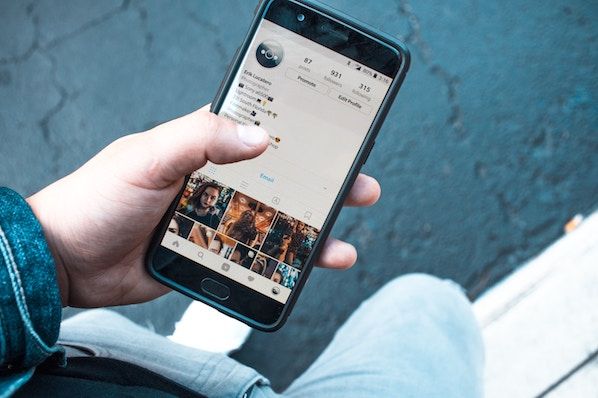- Like
- SHARE
- Digg
- Del
- Tumblr
- VKontakte
- Flattr
- Buffer
- Love This
- Save
- Odnoklassniki
- Meneame
- Blogger
- Amazon
- Yahoo Mail
- Gmail
- AOL
- Newsvine
- HackerNews
- Evernote
- MySpace
- Mail.ru
- Viadeo
- Line
- Comments
- Yummly
- SMS
- Viber
- Telegram
- JOIN
- Skype
- Facebook Messenger
- Kakao
- LiveJournal
- Yammer
- Edgar
- Fintel
- Mix
- Instapaper
- Copy Link
Every social network makes it clear how to put a link in your bio on their platform — except Instagram.
Twitter lets you tag other handles in your bio. LinkedIn gives you the ability to link yourself to your employer’s official page. Facebook allows you to tag a number of different businesses, interest pages, and people in your “About” section, so you can let friends know who you work for, what brands you like, your alma mater, your relationship status, and so on.
What about Instagram?
Until recently, Instagram didn’t give you a ton of space to brand your profile with hashtags and profile handles — you could only link to their respective pages in photo captions. Websites were the only types of links you could put in your bio (hence the common phrase “link in bio”).
What does “link in bio” mean on Instagram?
If an Instagram user addresses their audience with the phrase “link in bio,” it means they are directing them to go to their Instagram profile’s bio section to access the clickable URL for the website they’re promoting.
“Link in bio” is essentially a call to action, promoting more information available outside of Instagram’s parameters.
But Instagram recently gifted us two new features: linkable profiles and hashtags, right in your bio. You can now add them alongside the link to your website.
How to Add a Link to Your Instagram Bio
- Open your Instagram mobile app.
- Visit your profile by tapping the person icon on the bottom right.
- Tap “Edit Profile” at the top of the screen.
- Write a custom description in 150 characters or less.
- Add a brief link to your website in the form of yourdomain.com.
- Add links to other profiles by tapping “@” followed by the profile’s handle.
- Add hashtags by tapping “#” followed by the hashtag you associate with.
- Tap “Done” to save your bio.
Note: The instructions above apply to the latest version of Instagram — 37.0 on iOS. You can also edit your bio on Instagram’s website by navigating to your profile and clicking “Edit Profile” next to your name.
On the screen to the left, below, you can see how Instagram suggests popular hashtags as you edit the bio text field, just like it would when you add a hashtag to a picture’s caption. On the screen to the right, you’ll see the profile of a person who uses hashtags, profile links, and websites in her bio.
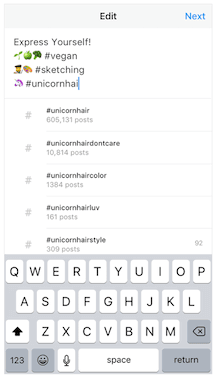
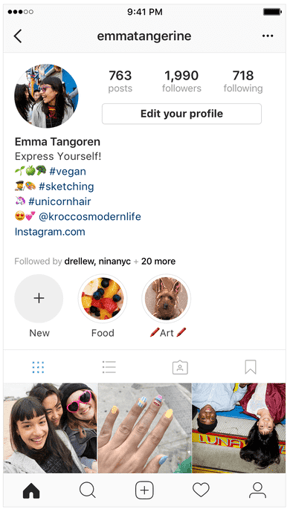
Images via Newsweek
Things have changed at Instagram as of late, and you now have options to link to other pages you identify with right beneath your Instagram profile picture. But keep in mind that users who don’t want their profile tagged in others’ bios can opt to untag themselves.
It’s best to reserve this space for the accounts you know would agree with the association you’re making.
Editor’s note: This post was originally published in March 2018 and has been updated for comprehensiveness.
Originally published Sep 16, 2020 5:15:00 AM, updated September 16 2020