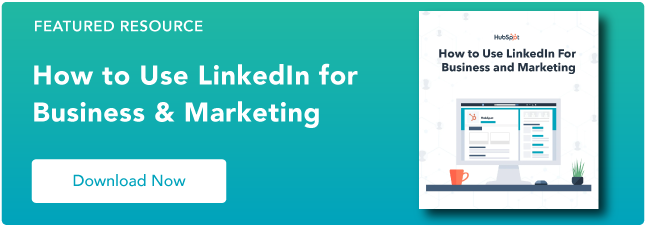- Like
- SHARE
- Digg
- Del
- Tumblr
- VKontakte
- Flattr
- Buffer
- Love This
- Save
- Odnoklassniki
- Meneame
- Blogger
- Amazon
- Yahoo Mail
- Gmail
- AOL
- Newsvine
- HackerNews
- Evernote
- MySpace
- Mail.ru
- Viadeo
- Line
- Comments
- Yummly
- SMS
- Viber
- Telegram
- JOIN
- Skype
- Facebook Messenger
- Kakao
- LiveJournal
- Yammer
- Edgar
- Fintel
- Mix
- Instapaper
- Copy Link
A lot happens on LinkedIn. People post updates, professionals seek new jobs, salespeople pitch prospective customers, and LinkedIn members of all kinds connect, chat, and build relationships.
With almost 740 million members, this level of activity comes as no surprise.
The LinkedIn Pages launch in late 2018 equipped consumers to discover and vet their favorite businesses and for businesses, organizations, and institutions to connect with their audiences.
LinkedIn Company Pages provide a unique way for your organization to stand out from the noise — important noise, but noisy nonetheless. We developed this guide to help you master your LinkedIn Company Page.
LinkedIn Company Pages
LinkedIn Company Pages are pages dedicated to individual companies, organizations, and institutions. They allow LinkedIn members to discover and connect with individual companies and learn more about each organization’s brand, products or services, career opportunities, and more.
LinkedIn Company Pages were developed to give your company a home base and reach your audience on the network.
If you haven’t built a LinkedIn Page for your business yet, you’re missing out on new connections, followers, employees, and customers.
What to Post on a LinkedIn Company Page
Creating a LinkedIn presence for your company expands your brand trust and awareness. Here are a few ideas for what to post on your LinkedIn page to maximize your ROI.
1. Share company updates and news.
LinkedIn, like any other social network, features a content stream on which people share and discuss important articles and updates. Your Page is a perfect place to post your company updates and news for customers, employees, investors, and fans to review and share.
2. Post open jobs and connect with potential employees.
LinkedIn is a professional social network, meaning users benefit from work and career-related updates, connections, and interactions. LinkedIn members are primed to discover and discuss job opportunities, including the ones at your company. If you have any open roles, LinkedIn is the perfect place to share them.
In fact, LinkedIn provides Career Pages — a space separate from your Company Page that’s dedicated to open jobs, recruiting, and employer branding.
3. Build a community.
Every social network boasts its own ability to foster a sense of community, and LinkedIn is no exception.
Your LinkedIn Company Page is a place to build a community of LinkedIn members who are interested in your business, updates, and jobs. Here, they can connect and collaborate on their shared interest in your company. Post interesting questions, behind-the-scenes information, and unique updates to engage your audience and build camaraderie on your Page.
4. Grow and keep your brand’s image consistent on social media.
If you’re active on other social networks, having a presence on LinkedIn can help you grow your audience elsewhere. Most social networks allow you to link to and from your LinkedIn page to boost recognition and increase your number of followers.
Additionally, some of your audience may only be active on LinkedIn, so creating a Page would give you a chance to connect with new potential customers and employees.
5. Improve your discoverability on search engines.
LinkedIn Company Pages rank on search engine results pages (SERPs) like any other website or social network. Creating a Page gives your company another opportunity to be discovered by those searching for your products, services, or brand.
LinkedIn Company Pages vs. LinkedIn Groups
Another popular feature on LinkedIn is LinkedIn Groups, where like-minded people digitally gather to discuss common topics, industries, or (in some cases) companies. Many users get these two features confused.
LinkedIn Company Pages are the equivalent to your “website” on LinkedIn; you create it on behalf of your company, and it belongs to you (as a business owner and/or marketer). You’re responsible for updating your Page and posting new content and updates. Other LinkedIn members can follow your Page and engage with your content.
On the other hand, LinkedIn Groups are collaborative networks that can be created and engaged with by any LinkedIn member. Some groups are private while Open Groups can be read or joined by anyone.
Now, a company can create a LinkedIn Group for certain internal teams or subgroups, but LinkedIn Groups can’t necessarily replace LinkedIn Company Pages.
How to Create a Company Page on LinkedIn
Whether you already have a LinkedIn account or are new to the platform, creating a LinkedIn Company Page is easy. Follow these steps to get started.
1. Create a new LinkedIn Page.
Head to LinkedIn and visit the LinkedIn Marketing Solutions site. Hover over the LinkedIn Pages option in the top menu and click Create a LinkedIn Page.
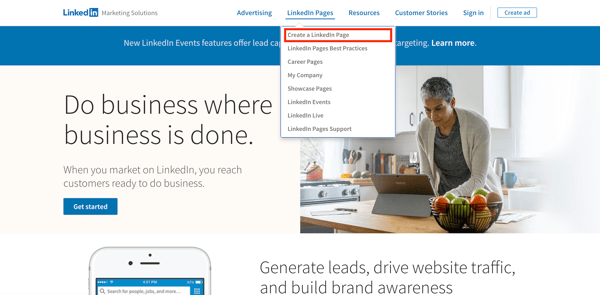
If you’re already signed into LinkedIn, tap the Work drop-down menu in the top right corner and click Create a LinkedIn Page+ from the very bottom.
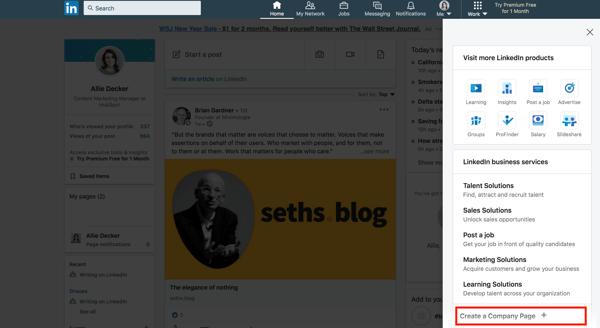
2. Choose your company size and type.
Choose the size of your business from the first two options. (Notice the other two options to create a Showcase Page or create a LinkedIn Page for an educational institution, both of which you aren’t required to provide this information.)
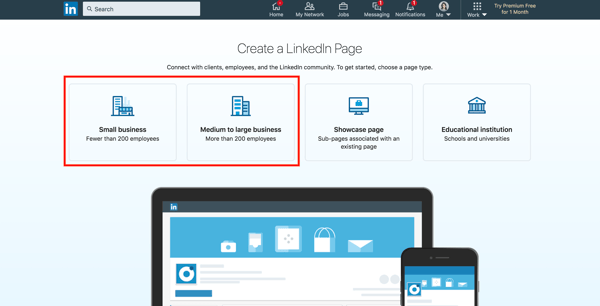
For the purpose of this guide, I’m going to choose Small Business.
3. Fill out your company details.
Next, fill out the details of your business. Only some of the details are required, but I recommend fully completing this step (as we’ll discuss in the best practices section below).
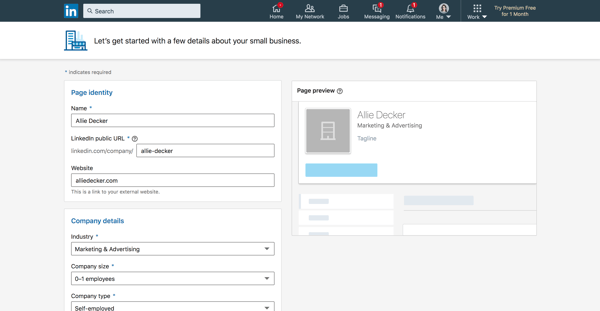
Let’s walk through the form fields.
- Name: Enter your entire company name to improve discoverability and searchability.
- LinkedIn public URL: As you fill out your Name, LinkedIn will automatically input your URL to match. Ideally, your URL will be your company name; this keeps your online identities consistent. For example, HubSpot’s LinkedIn Page URL is www.linkedin.com/company/hubspot/. If your company name isn’t available, choose a URL that’s similar and still identifiable, such as one of your social media handles and/or a shortened version of your brand name.
- Website: Enter your company’s website. Although not required, this information is critical as it connects LinkedIn followers to your company website.
- Industry: Choose this from the drop-down menu. This information helps LinkedIn categorize your company for Page visitors.
- Company size: Choose your company size from the ranges provided.
- Company type: Choose your company type from the options provided.
- Logo: Upload a high-quality logo that matches the logo on your other social media accounts. This is important so new followers can recognize your brand and Page. It must be 300 x 300px.
- Tagline: In 120 characters, briefly describe what your company does. Consider using the same tagline from your other social media accounts. You can change this information later.
When finished, check the checkbox at the bottom and click Create Page.
4. Complete your LinkedIn Page.
The final step should show you the Admin View of your LinkedIn Company Page. This is essentially the behind-the-scenes dashboard from which you can make changes to your Page.
If you’re building your Page from scratch, you’ll see that LinkedIn provides a helpful checklist of actions to complete. These tasks will also unlock new features such as Content Suggestions and Invite to Follow that can help grow your Page.
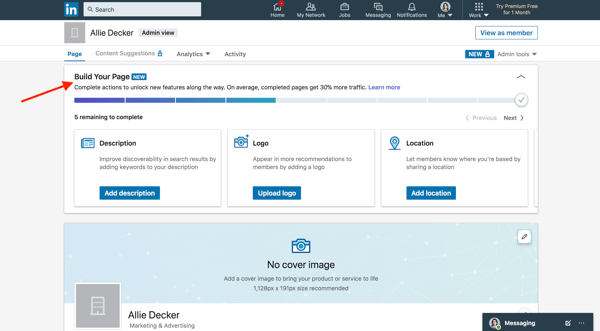
Let’s walk through the important tasks to complete in this step.
- Description: Add an About Us section that describes your company. It should be longer than your tagline. This is the place to include relevant keywords and phrases that can help people discover your Page on LinkedIn and through search engines. This section can be up to 2,000 words. LinkedIn also allows you to create taglines and descriptions in multiple languages.
- Location: Add at least one location for your company. You can add multiple locations and name each one. Consider at least adding your headquarters or central company location.
- Cover photo: Add a cover photo that will engage and entice visitors to check out your Page. Many brands upload another orientation of their logo or their latest marketing or advertising campaign graphics. This photo must be 1,128 x 191px.
- Hashtags: Although relatively uncommon on LinkedIn, hashtags on your Page provide a unique way to connect with followers and engage with posts. Add up to three hashtags that are related to your company, industry, and audience. They will be added as Community Hashtags to your Page.
You can also add a company phone number, the year your company was founded, and any LinkedIn Groups you want to show on your Page.
Voila! Your LinkedIn Company Page is now created and ready to share. Continue poking around your Page to complete all fields and features. The following section of LinkedIn Page best practices will help you use your Page to connect and grow.
How to Manage Your Company Page on LinkedIn
Once you create your LinkedIn Company Page, your work is done … right? Nope. Honestly, creating the Page is the easiest part. Managing and posting on the page is what takes more time, work, and creativity.
As we’ll talk about below, the first thing to do is determine your Page admin. This person will be responsible for creating (or delegating) the content posted on your Page.
Work with your team to plan much of your LinkedIn content upfront. Gather ideas from your other social media accounts, or chat with your leadership, product, and HR teams to get ideas for company, product, and job updates to share.
Encourage your coworkers to create LinkedIn accounts of their own, as their engagement and participation can help drive traffic to your Page.
Lastly, keep an eye on the LinkedIn Company Page analytics. See who’s visiting and engaging with your Page and what kind of content they prefer. Over time, this will help you determine where to best spend your creative energy.
LinkedIn Company Page Admin
Who is your LinkedIn Company Page admin? Answer this question before moving further in this article. You need at least one, although we’ll discuss in the section below how (and why) to add additional Page admins.
LinkedIn offers a variety of admin roles, and your Page should have at least one of each to avoid losing access to your Page. Moreover, this admin (or team of admins) are the ultimate managers of all content posted on your Page. They should ensure all content is on brand and consistent with your other social networks and website content.
Let’s talk about some more best practices for LinkedIn Company Pages.
LinkedIn Company Page Best Practices
- Complete all Page details.
- Add important Page admins.
- Keep your images updated.
- Share engaging content with your followers.
- Post interesting, eye-catching visuals.
- Customize your CTA.
- Involve your employees.
- Post content from (or mention) partners and other companies.
Follow these tips and techniques to maximize the impact of your LinkedIn Company Page.
1. Complete all Page details.
According to LinkedIn, fully completed LinkedIn Company Pages get 30% more views. Take the time to fill out every Page detail, even those that aren’t required.
The more details you provide about your company, the easier it will be for people (a.k.a. potential customers) to discover and connect with you. It will also serve to educate those who are interested in working for or investing in your company.
2. Add important Page admins.
Maintaining a LinkedIn Company Page can be a lot of work, especially if your team is already manning multiple social networks and accounts. Once you create your Page, don’t forget to add more Page admins to give other people permissions.
Do add new Page admins, click Admin tools > Page admins in the top right corner of your Company Page.
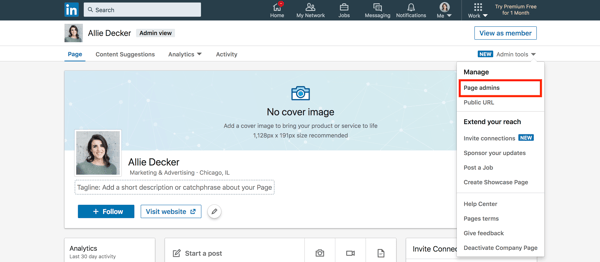
The following box will allow you to manage all your Page administrators. As you can see, there are five types of admins you can add to your Page. LinkedIn explains them in detail here.
You must be connected to your Page admins in order to add them. To do so, simply type in the person’s name, choose them, and click Save changes.
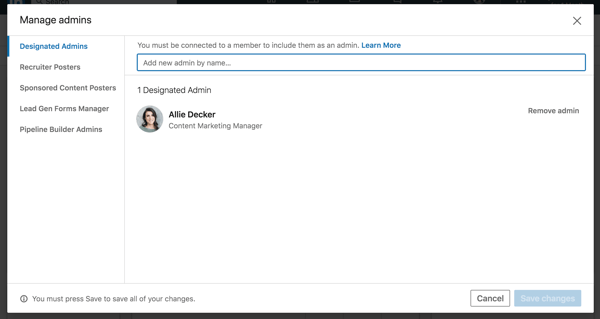
3. Keep your images up-to-date.
Your Page logo and cover photo are very important; they visually introduce and engage anyone who visits your Page. Keep these images up-to-date with your latest branding and marketing materials.
Not only is this critical for presenting a unified social presence, but it ensures your LinkedIn Company Page also matches your website, blog, and other digital marketing materials. Doing so will boost brand awareness and help new customers, employees, and fans discover your brand on LinkedIn.
4. Share engaging content with your followers.
Like any social network, you can’t expect to simply create your account and be finished. Building your LinkedIn Page is only half the battle; you must also consistently post content to successfully engage, inform, and market to your audience.
Consider posting updates to your products and services, job openings, trends or news that involve your brand, and behind-the-scenes content featuring employee life, product development, or other unique content.
LinkedIn also provides a handy Content Suggestions tool to help you discover topics and content your audience is already engaging with on the network. Tap Content Suggestions along the top menu of your Page, and update the filters as they apply to your audience.
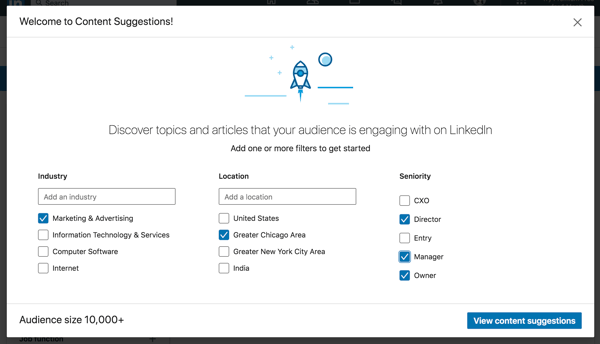
Tap View content suggestions, and you’ll see a content stream based on your chosen topic and audience parameters. You can edit the filters further in the left menu, and you can add or take away content topics along the top. This tool shows you the engagement rates of popular or trending content and makes it easy to share this content with your audience.
As always, don’t forget to engage with your audience, too. Like, comment on, and share things posted by your followers and connections. This will remind them there are humans behind your brand’s LinkedIn Company Page.
5. Post interesting, eye-catching visuals.
Text-only content is unlikely to engage all members of your LinkedIn Page. Be sure that at least 50% of your posts feature an engaging visual, whether an infographic, illustrated statistic, or quote graphic. Even a GIF or meme can be a fun addition to a text-heavy feed.
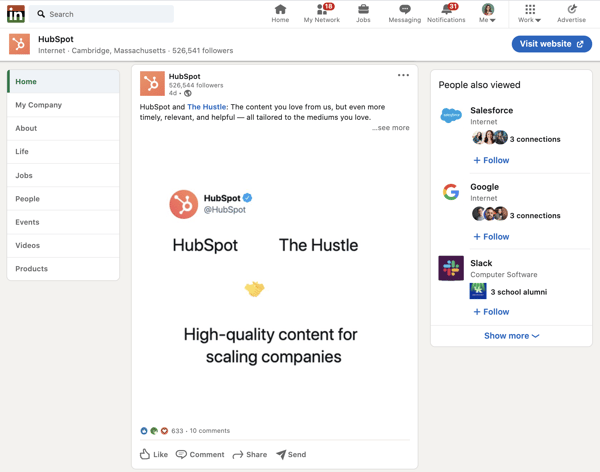
Also, consider adding short videos. Even if these videos repeat your text-based posts, they’ll engage with your more visual audience and keep folks engaged on your Page.
6. Customize your call-to-action.
On your LinkedIn Company Page, under your logo and next to the Follow + button, you’ll find a call-to-action (CTA). Mine says Visit website.
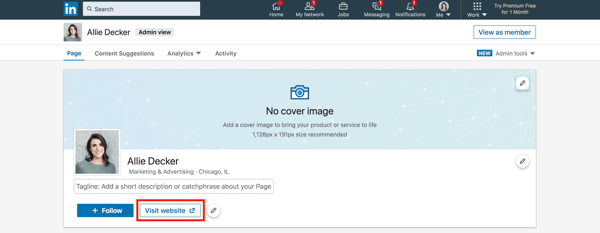
LinkedIn allows you to customize this CTA to better engage your followers and audience. To do this, tap the pencil icon next to your CTA. Make sure the Custom button option is turned on.
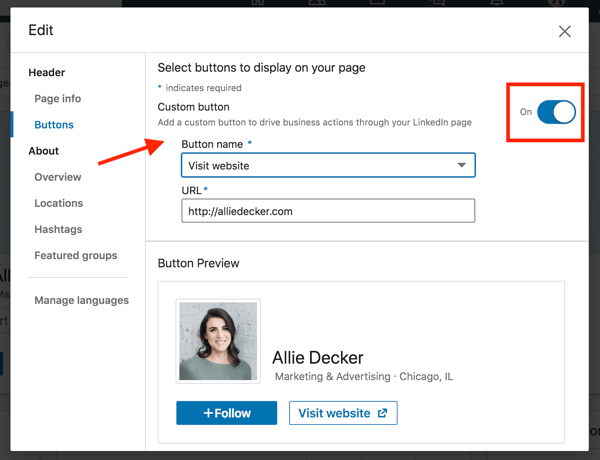
Choose a button name from the drop-down menu and enter a URL. Use this setting to direct followers to your website, landing pages, event registrations, and more.
7. Involve your employees.
Your employees are some of your best brand advocates. This is especially true on LinkedIn, where employees have an average of 10x more first-degree connections than a company has followers.
As you develop your Company Page, encourage your employees to follow and engage with it. Also, ask each employee to list your company as an employer, as this will link their profile to your Page and vice versa.
This is a helpful resource when growing a new Page audience of customers and potential employees.
8. Post content from (or mention) partners and other companies.
If you partner with other companies, such as for co-marketing campaigns, feature them on your Page often. Not only does this engage other companies and leaders, but it also promotes your content to your partner’s audiences.
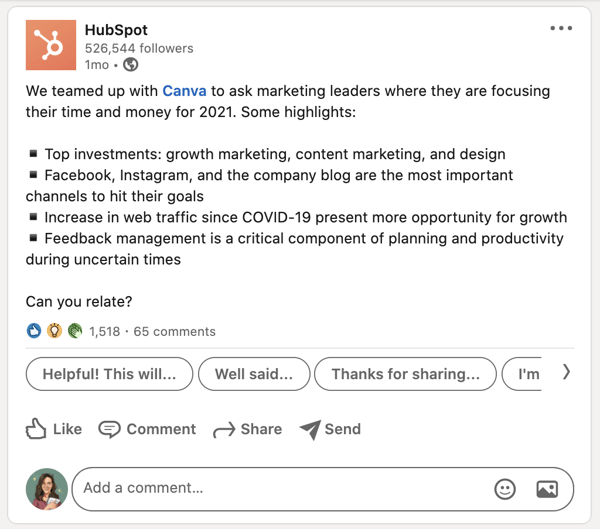
For every post that you share about your company, share one focused on another company, your employees, or even your customers.
Create Your LinkedIn Company Page Today
Nearly 80% of consumers trust social media over advertising — including social media for brands and companies.
Your LinkedIn Company Page contributes to this statistic, and, in turn, helps bolster your brand awareness, trust, and social activity. Use this guide to develop your LinkedIn Company Page and start engaging with new customers, employees, investors, and followers.
(If you’re looking for additional resources, LinkedIn also provides their own handy Playbook for optimizing your Company Page.)
Editor’s note: This post was originally published in August 2017 and has been updated for comprehensiveness.
Originally published Mar 10, 2021 7:00:00 AM, updated March 10 2021